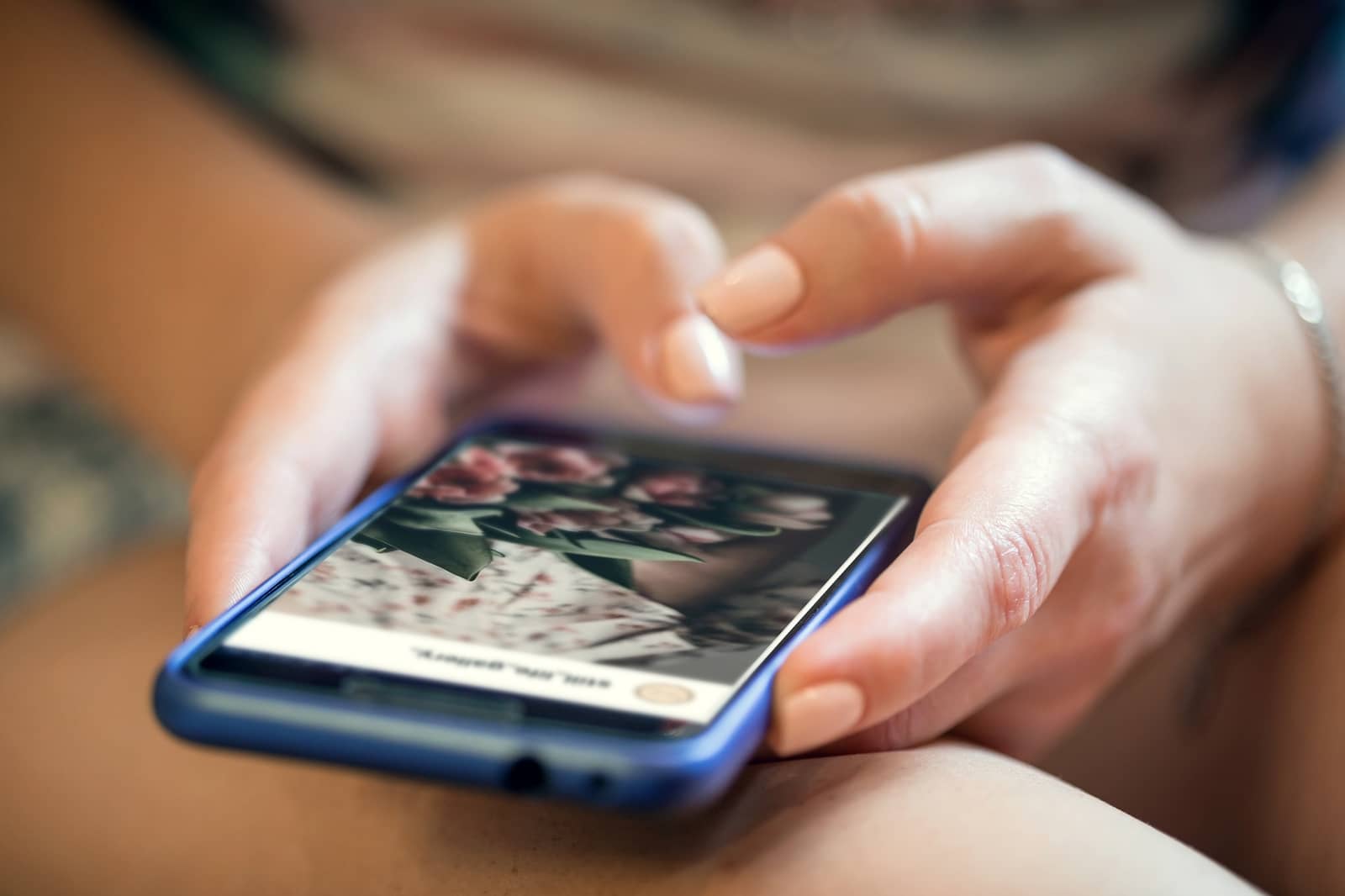You’ve had it up to here with someone on your Instagram feed? We feel you.
Although social media’s a place for everyone, you get to decide who and what you want or don’t want to see on your feed.
So, if there’s someone that’s getting on your nerves, it’s time to “remove” them.
The question is, “how to block someone on Instagram?”
Easy. It’ll take you only a few minutes.
Not sure how to do it?
Don’t stress about it. We’re here to help you through the process.
Stay tuned!
How To Block Someone on My Phone?
We’re 24/7 on our phones, and we like to be informed about everything that happens in the virtual world.
It’s all rainbows and sunshine until someone or something we don’t want to see pops up on our feed.
What can you do?
Organic Instagram Growth
- Targeted audience
- Reach potential customers
- Automated & Safe
You can unfollow them, but there’s a slight chance that they’ll pop up again, or Instagram might suggest them as someone you should follow.
If you want to remove someone from your Instagram world permanently, you might have to block this user. Yup, and that way, they won’t show up until you decide to unblock them again.
But we’ll get to that in a second.
Grab your phone, and before you ask—no, it doesn’t matter whether it’s an Android or iPhone you’re using. The steps you’ll be taking are entirely the same.
First, make sure that you’re using the latest Instagram version. To check this, go to your Play Store or Apple Store.
Once you’ve checked out that box, it’s time to begin.
Open your Instagram app.
It’ll probably take you to your main feed, which is precisely where we need you to be.
Don’t scroll. Spot this, and click on it.
This’ll take you straight to your search engine on Instagram. Here, type in the username of the account you want to block.
It can be literally anyone.
Maybe it’s your friend that’s not your friend anymore, an ex-boyfriend you don’t want to see, someone famous that you don’t like, or even an Instagram page that keeps popping up and you don’t like the aesthetics of it.
Type in the username and wait for the user to appear in your search history.
Next, go to their profile.
Find these three dots in the top-right corner, and click on them.
Once you click on the dots, they will take you to Instagram’s settings, and you’ll finally see the option “Block.” Tap on that.
There’s a catch, though.
Once you click on “Block,” there are two options.
You can block the user that you’re currently seeing on Instagram, or you can block that user + any new accounts that they may create.
How is this possible?
Well, to create a profile on Instagram, you need to enter your email address or phone number. So, Instagram will catch up if the user tries to do that, and automatically block them.
This is how to block someone from seeing your posts on Instagram. As a bonus, you won’t get to see theirs as well.
How To Block Someone on My Desktop?
Can you block someone on your desktop as well?
Sure, and the process is as easy as ABC.
Here’s how to do it.
First, you’ll go to your chosen browser and type “Instagram login.”
After you’ve logged on to your Instagram profile, you won’t have to click on anything; the search engine is at the top of your page.
Again, please type in the user’s name that you want to block and go to their profile. Once you go to their profile, search for the same three dots you’ve seen on your mobile version.
When you click on those three dots, you won’t see a major change from when you used your smartphone. Here are the options:
Click on “Block.”
That’s it; you’ve successfully blocked the user you don’t want to see on your feed.
Can You Unblock Someone?
Yes, just as you can block someone, you can unblock them if you feel like it.
Here’s how to do that:
First, you should go to your Instagram profile, and click on the three dots.
After you’ve clicked on that, it’ll take you to your Instagram settings:
After you’ve accessed your Privacy settings, scroll down to connections, and find “Blocked Accounts.”
Click on that.
This option will show you all accounts that you’ve blocked since you’ve had your Instagram profile. So, all your ex-friends, ex-boyfriends and Instagram pages you don’t want to see will be here.
If you want to unblock them, you can just click the “Unblock” option next to their name, and that’s it.
How To Block Someone Who Blocked You on Instagram?
If someone beat you to it, and blocked you before you blocked them, this user will not pop up in your search engine.
However, there’s still a way for you to block this user.
For this, you’ll need some common friends or likes.
First, scroll through your feed to find the picture with which the blocker interacted, and then take a minute to scroll through your likes.
This should allow you to go straight to that user’s profile. After you’re there, click the three dots, that is, repeat the process we explained, and block the user who blocked you.
Pro tip:
By explaining how to block a user that’s already blocked you, we answered the question of how to know if someone blocked you on Instagram.
The answer is—their name won’t pop up in your search history.
How To Block Someone From Seeing Your Posts on Instagram?
Did you know that you can block someone without actually blocking them on Instagram?
Yes. You can block someone from seeing your posts.
Here’s how to do that.
Go back to the user’s profile, and click on the three dots that you clicked on when you wanted to block them the traditional way.
This time, though, you should click on a different option.
Click on “Hide your story.”
By clicking on this option, the user won’t be able to see your stories, posts, videos, or live videos that you post from now on. Of course, this will be like that until you decide to undo the option.
And as for that user, you’ll still be able to see their posts and stories.
How To Restrict Someone on Instagram?
You can block someone, hide your pots, and also restrict them.
What does it mean to restrict someone on Instagram, and how to do it?
The “Restrict” option is a slightly lighter version of blocking someone. By restricting someone, you’re limiting their interaction with you on the platform.
What’s the catch?
Although these accounts can send you messages and comment on your posts and stories, you won’t see any of these replies. If you think about it, it’s like a way of preventing spams.
So, how to restrict someone on your Instagram?
First, go to the search bar and type in the username of the Instagram profile you’re trying to restrict. Once you’re on their profile, tap the three dots, again.
Now, instead of clicking “Block” or “Hide your story,” you should click on this:
If you feel like this user’s harassing you, you can temporarily limit unwanted comments on your posts.
There’s one thing you should keep in mind, though.
Once you restrict an account, you’ll still be able to see their messages.
However, they won’t appear directly in your DM’s but in Message Requests.
Organic Instagram Growth
- Targeted audience
- Reach potential customers
- Automated & Safe
Wrapping Up
That’s about it. Today, you learned:
- how to block and unblock someone on Instagram
- how to hide your posts from someone on Instagram
- how to restrict someone on Instagram
It’s a piece of cake, and you can do it in less than 5 minutes.
Hope this helps. See you next time!