Every once in a while, people will try to find a more optimal solution to simultaneously post the same content on more than one social media platform. But, once they find out that having the same content leads to the stagnation of social growth – they rush to fix it as soon as possible.
Because of that, we have gathered today to explain the following: “How to disconnect Instagram from Facebook”, as it’s one of the easiest ways to reexamine and fix all of the issues that might occur when posting the same content.
So, if you wish to learn how to unlink your Instagram account from Facebook, we highly recommend that you stick by until the end of the article!
Organic Instagram Growth
- Targeted audience
- Reach potential customers
- Automated & Safe
Unlinking From Instagram App
Fortunately, when it comes to disconnecting Instagram from Facebook – there isn’t only one way. For starters, let’s take a closer look at how to disconnect Instagram from Facebook through the Instagram app:
Regardless of your choice – you can either enter your Instagram account through the internet browser, or you can use your smartphone to access your Instagram account.
Just remember – if you wish to access your Instagram account through your smartphone, you’ll need to have the application downloaded and updated. If you lack these prerequisites, you’ll need to address them accordingly.
Once you finish that:
- Clicking on your Instagram application will immediately lead you to your main page, where you’ll need to locate your Profile icon. You can find it in the bottom right corner of your main Instagram page, right next to the Shop icon.
- Tapping on your Profile icon takes you to your main profile. You’ll need to find the Ellipsis icon in the top right corner of your screen.
- Once you click on the Ellipsis icon – a pull-down menu will appear.
- Among numerous different options – the Settings will be our next step. It is usually located at the top of the pull-down menu, so you won’t have to look for it extensively.
- Tap on the Settings and find the Account center option listed below the Meta and above the Logins option. To simplify things further – the Account center will be written in blue letters.
- By clicking on the Account center, you’ll be presented with a complete list of all of your profiles and accounts currently linked. All of them are located above the Manage connected experiences menu.
- Browse your list of accounts and locate your Facebook profile. Tapping your Facebook profile will give you the option to “Remove from Accounts Center”, set in red font.
- If you wish to disconnect your Instagram from Facebook, then you’ll just need to tap the Remove from Accounts Center, unlinking your Instagram account from Facebook.
With that, you have successfully disconnected your Instagram from Facebook.
But, can we use the Facebook app to unlink our Instagram account?
Unlinking From Facebook App
If you wish to avoid the previous method, then you can use the following:
- Once you tap on your Facebook app – your main page will be presented. On your main page, you’ll need to find the three horizontal lines – they will be in the top right corner, next to the Bell icon.
- Clicking on the three horizontal lines will present the main menu. You’ll need to find the Settings – a Cogwheel icon in the top right corner of your screen, next to a Magnifying glass.
- When you open the Settings, you’ll stumble upon a lengthy section featuring numerous options. It might take some time, but you’ll need to find the Permissions. Under the Permissions section, you’ll need to click the Apps and Websites.
- In the Apps and Websites you’ll find your Instagram account. Select your Instagram account and tap on the Remove option. You will be asked to reconsider this option, but if you wish to unlink the account, then just tap on the ‘Remove’ again.
Once you finish, you’ll successfully remove and unlink your Instagram account from Facebook.
After some research, we have discovered that one of the main reasons for disconnecting Instagram from Facebook is to delete all shared Instagram posts. But, this isn’t the optimal solution to that problem.
So, if you are looking for a better solution to fix this, follow along!
Deleting Your Instagram Posts Shared Through Facebook
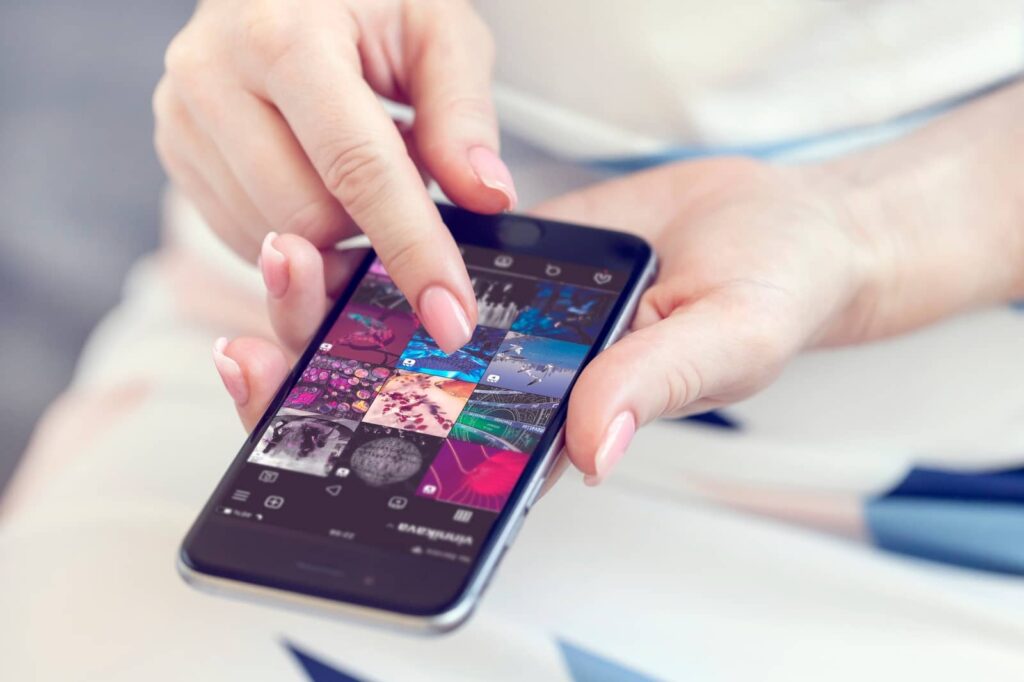
Depending on your circumstances, there are two ways to delete your Instagram posts shared through Facebook.
The first, and the more tedious one, is to browse through your Instagram album on Facebook and delete the posts one by one. Most individuals will have several dozen shared posts, so using this method will take a lot of time.
Fortunately, a faster and easier solution is deleting them through the Activity Log.
In the Activity Log, you can find every action you (or another user) have taken on your timeline, regardless of whether they are comments, tags, reactions, shares, or posts.
With that in mind, let’s talk about how to delete your Instagram posts shared through Facebook:
- Tap on your Facebook app and head to your main profile. Once you arrive there, you’ll need to locate the Ellipsis icon. It’s rather easy to find – it sits right next to the Edit profile.
- Clicking on the Ellipsis icon will lead you to the main profile settings, featuring the following: Edit profile, Account status, Archive, View as, Activity log, Manage posts, Review posts and tags, View privacy shortcuts, and Search profile.
- The one that will interest you is the Activity log, located in the middle of the main profile settings. Once you find it – tap on it.
- The Activity log will offer you a bunch of options. But the one that you’ll be searching for is the Manage Your Posts in the Your Posts menu. Click on the Manage Your Posts.
- Select the Filters and tap on the Categories. You’ll need to click on the Posts from other apps.
Once you click on the Posts from other apps – you’ll be presented with all of the posts that you have shared from other applications, including Instagram.
From there, you’ll need to mark all the ones from Instagram. After finishing that, you’ll need to click on the Trash option located at the bottom right.
Remember the following: If you select the Trash option, Facebook will remove all marked posts to the trash and delete them in 30 days. The countdown begins immediately after you tap on the Trash icon.
Fortunately, in 30 days, you can revoke your decision at all times, as long as you remain within that time frame.
Main Advantages Of Unlinking Your Instagram And Facebook
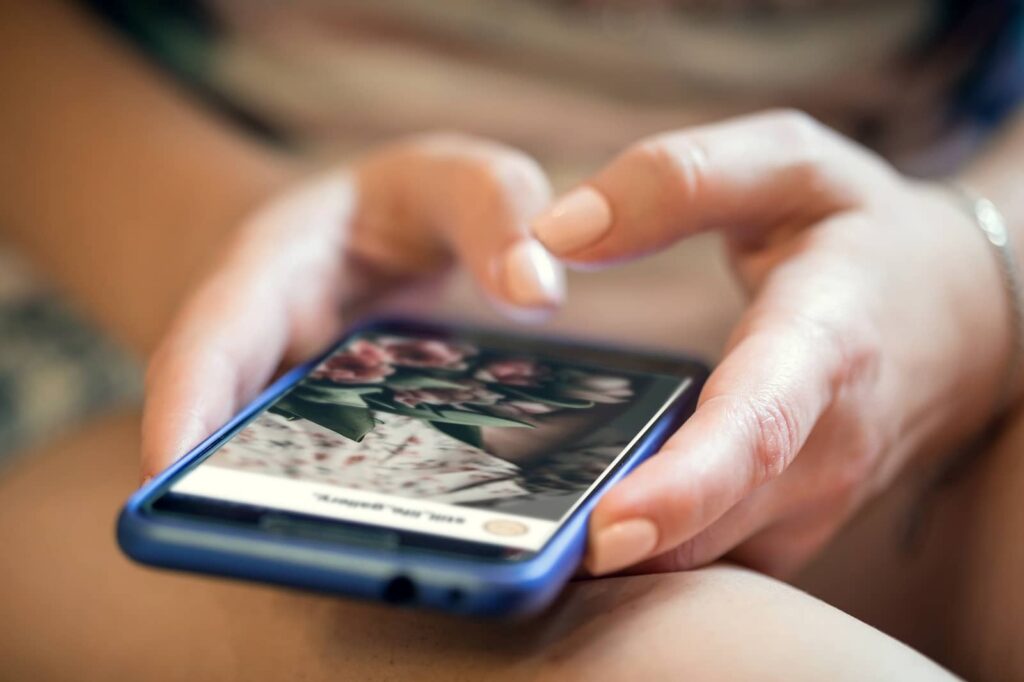
Most people rush to conclude that linking their main Instagram and Facebook accounts will lead them towards expanding their social influence and maintaining a more healthy connection with others.
Contrary to their beliefs – by linking your Instagram account to Facebook, you are effectively limiting the number of unique posts featured on both social media platforms.
To prevent that from happening, we highly recommend disconnecting your Instagram account from Facebook, as you can focus more on them individually.
Furthermore, you’ll have the advantage of operating with two different profiles, all featuring exclusive content, separated from one another. By doing so, you’ll be able to examine the success of both accounts thoroughly.
Also, by disconnecting your Instagram account from Facebook – you’ll be able to reach more people, especially if you feature separate content on both social media platforms.
Organic Instagram Growth
- Targeted audience
- Reach potential customers
- Automated & Safe
In Conclusion
Before we end things off, let’s take a quick look at the some of the key elements from the “how to disconnect Instagram from Facebook” article:
- Depending on your preference, you can accomplish that from either the Instagram or Facebook apps.
- Both ways are similar, guaranteeing a successful unlinking of Instagram from Facebook.
- One of the best ways to grow on your social media platforms is to have them separated at all times. So, don’t waste time and unlink your main Instagram account from Facebook!